The final step is to provide a product feed from your store. Please note – the file should be generated in Google XML format.
Once you have obtained the link to your product feed, paste it into the appropriate field.
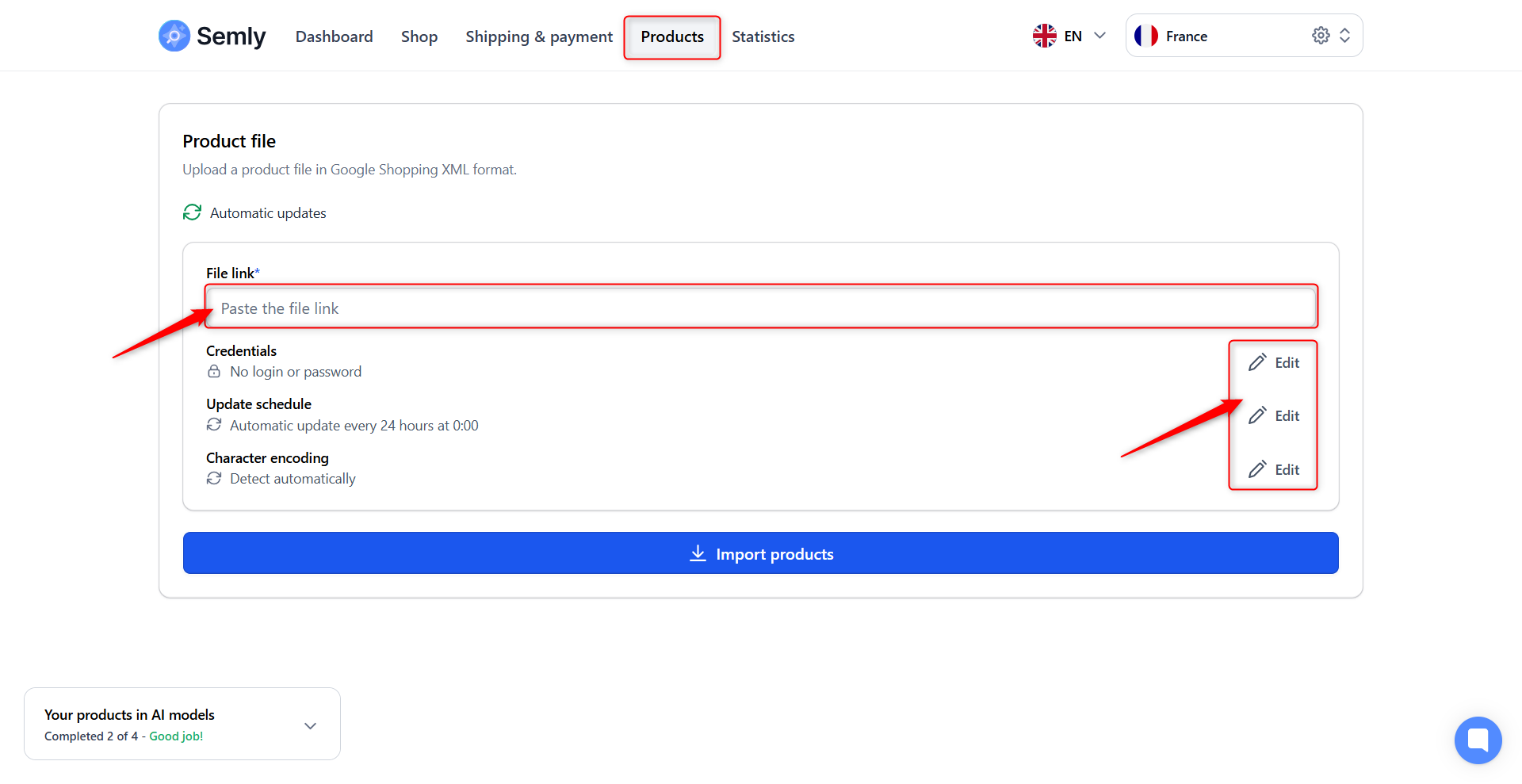
If your file is protected by a username and password, click the "Edit" option in the "Credentials" section.
You can also define how often Semly should synchronize your product feed. Specify the interval in hours and the time of day when Semly should perform the update. The default setting is once per day at midnight.
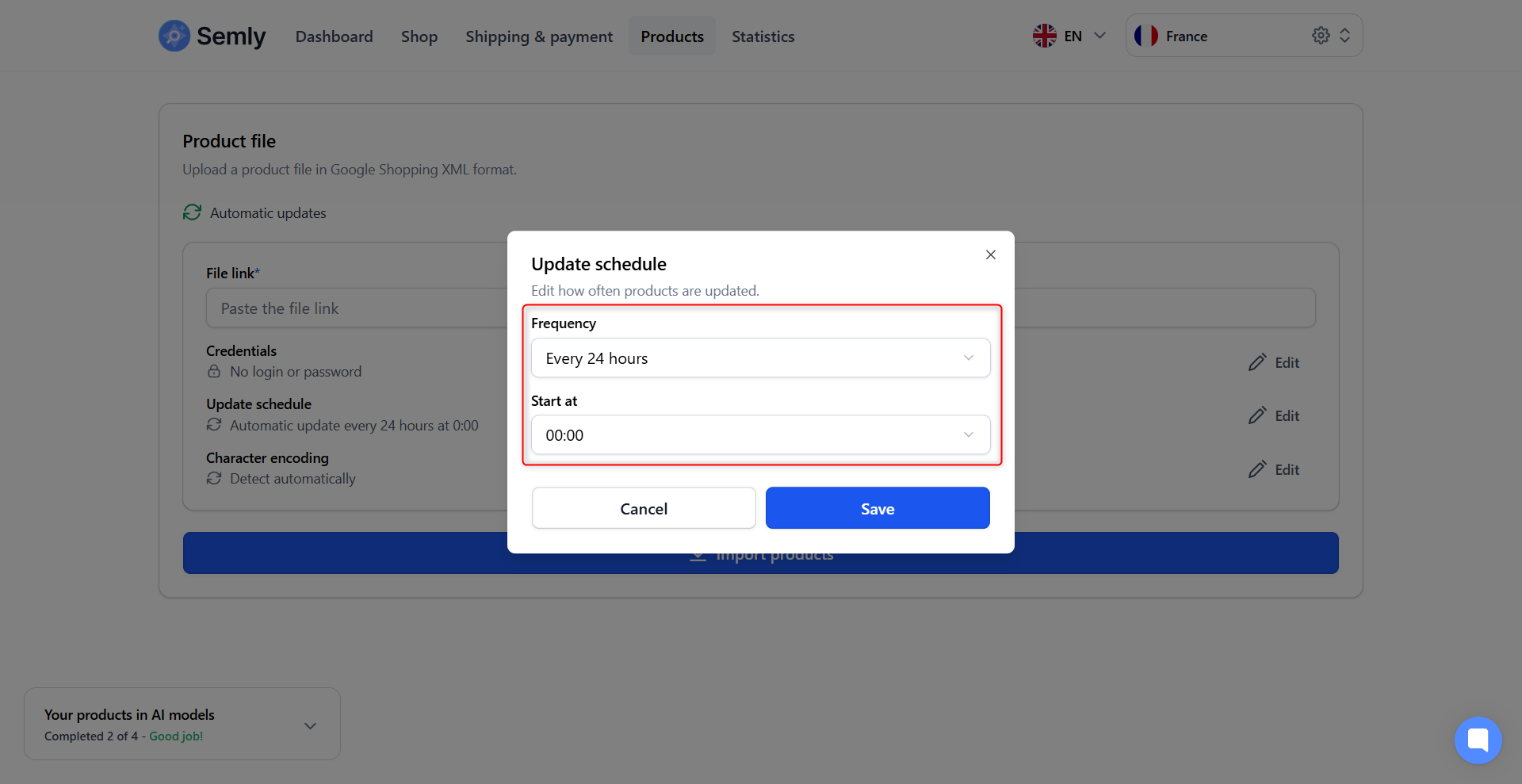
Additionally, you can choose the character encoding type used in your file. By default, automatic encoding detection is enabled.
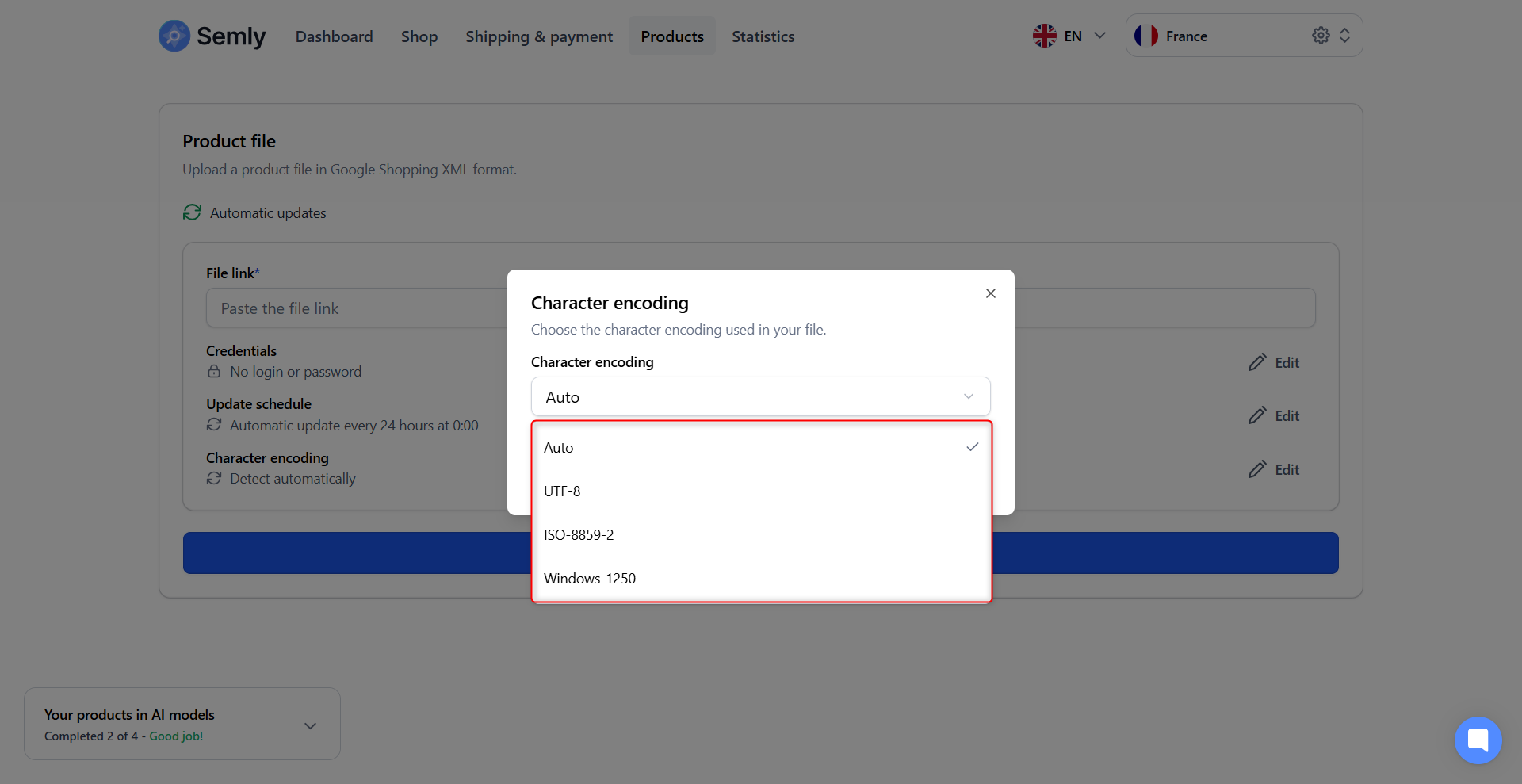
After entering all the required information, click the "Import products" button.
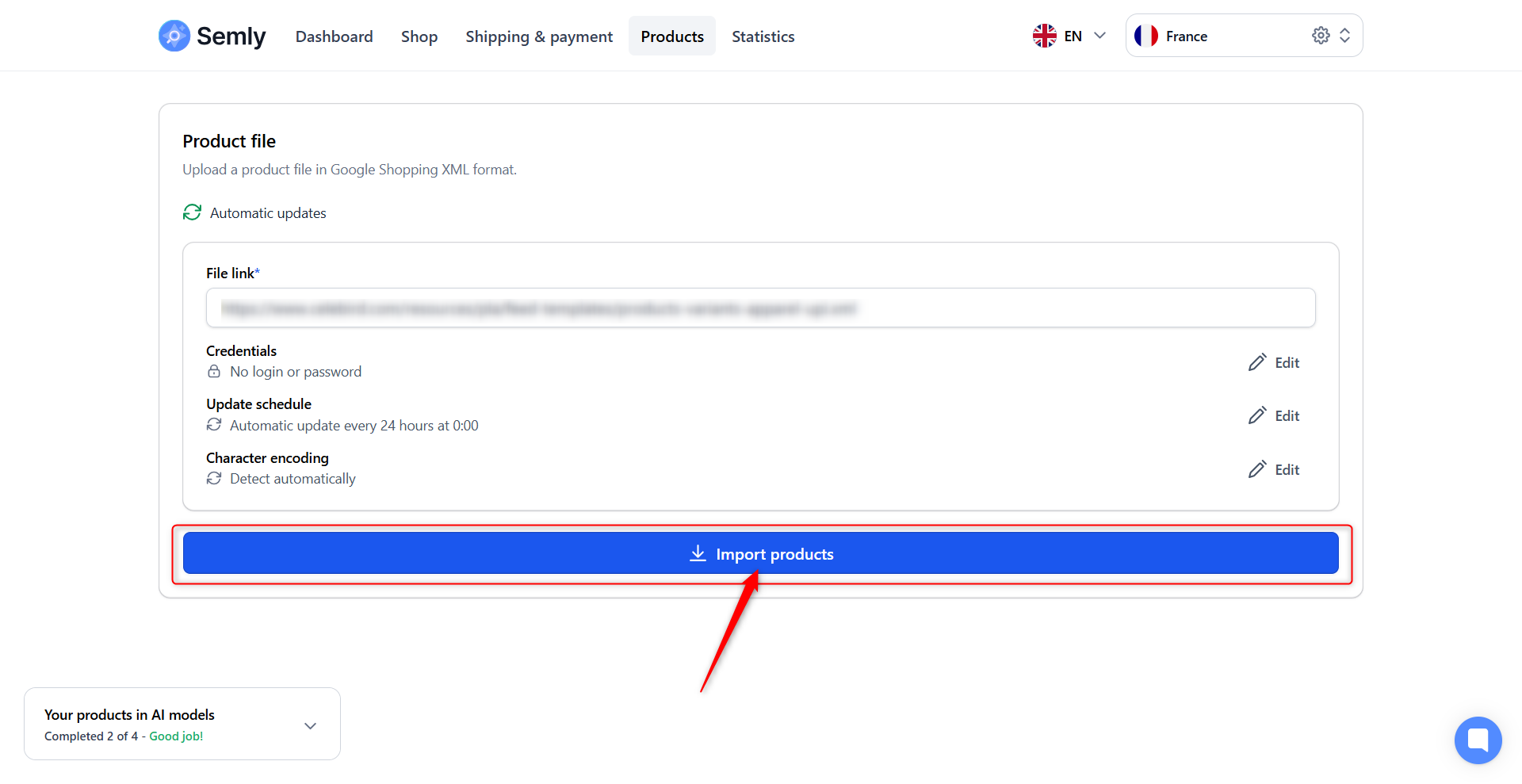
Once the import is complete, you will be redirected to a confirmation page indicating that your account has been successfully configured and all necessary information has been submitted. This enables our team to integrate your store into 12 leading AI models.
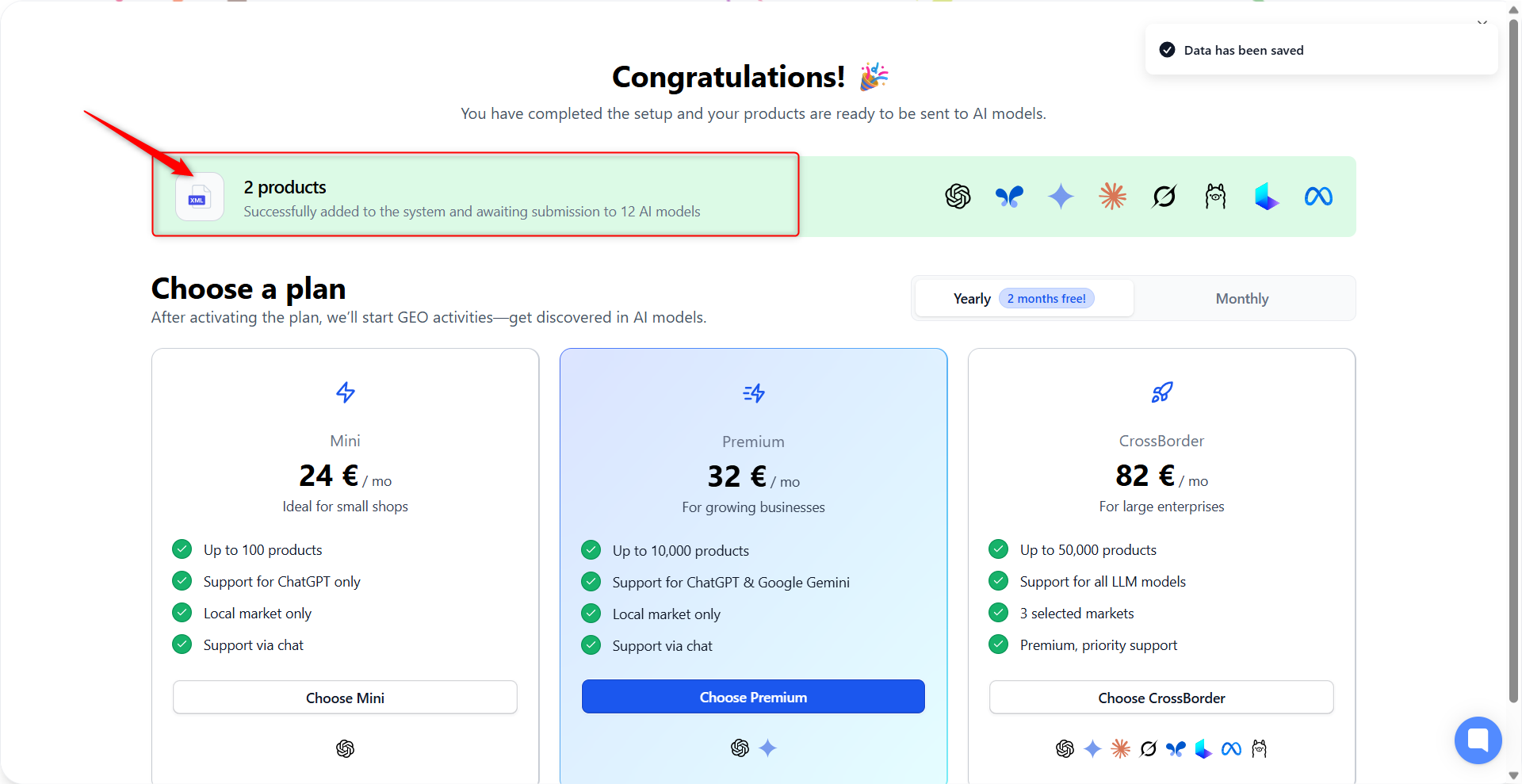
Please note: To start working with Semly, you must select one of the available subscription plans. You can find more details in our pricing section:
Check the pricing >See also a separate article on this topic:
Subscription Plans
Choose the right option for your shop