If your platform is not listed, check whether it offers an option to export products to Google Merchant Center – in most cases, this will be a file compatible with the Google XML format.
Log in to the BaseLinker panel.
Go to: Additional Modules > XML Export Module.
Configure a new feed by selecting the Google Shopping compatible format.
In the feed settings, enable the option to generate a public link (if available).
Copy the URL to the generated XML file (must be accessible via browser).
Go to: Apps > Marketplace.
Install a feed generator app (e.g., ShoppingFeeder, Google Shopping Feed).
Configure the feed and enable the publishing option.
Copy the generated XML link (ends in .xml or contains Google format data).
In the Ecwid panel, go to: Marketing > Google Shopping.
Use synchronization or an external app like ExportFeed.
In the app, configure the XML feed and copy its URL (must be a public link).
Go to: Data Export > Export to Google Merchant Center.
Generate the XML feed.
Copy the URL to the XML file (available in export settings).
Install an app integrating with Google Shopping (e.g., Koongo, ShoppingFeeder).
Configure the feed and select the data publishing option.
Copy the XML link generated by the app.
Install an extension like Mirasvit Product Feed.
Configure the feed in Google XML format.
Copy the file's URL (from feed publishing options).
Install an extension like Google Merchant Feed.
In the feed settings, select Google XML format.
Copy the generated XML URL.
Install an export module (e.g., D3 Google Shopping Feed).
Configure the XML file per Google's requirements.
Copy the URL of the generated file.
Install a module such as Google Merchant Center (XML Export).
Choose format: Google Shopping XML.
Copy the URL of the generated XML feed.
Go to: Marketing & Integrations > Price Comparisons > Add Comparison Tool.
Find Google Merchant Center and click Add.
Select the comparison tool (1). At the bottom of the page, choose Generate now (2).
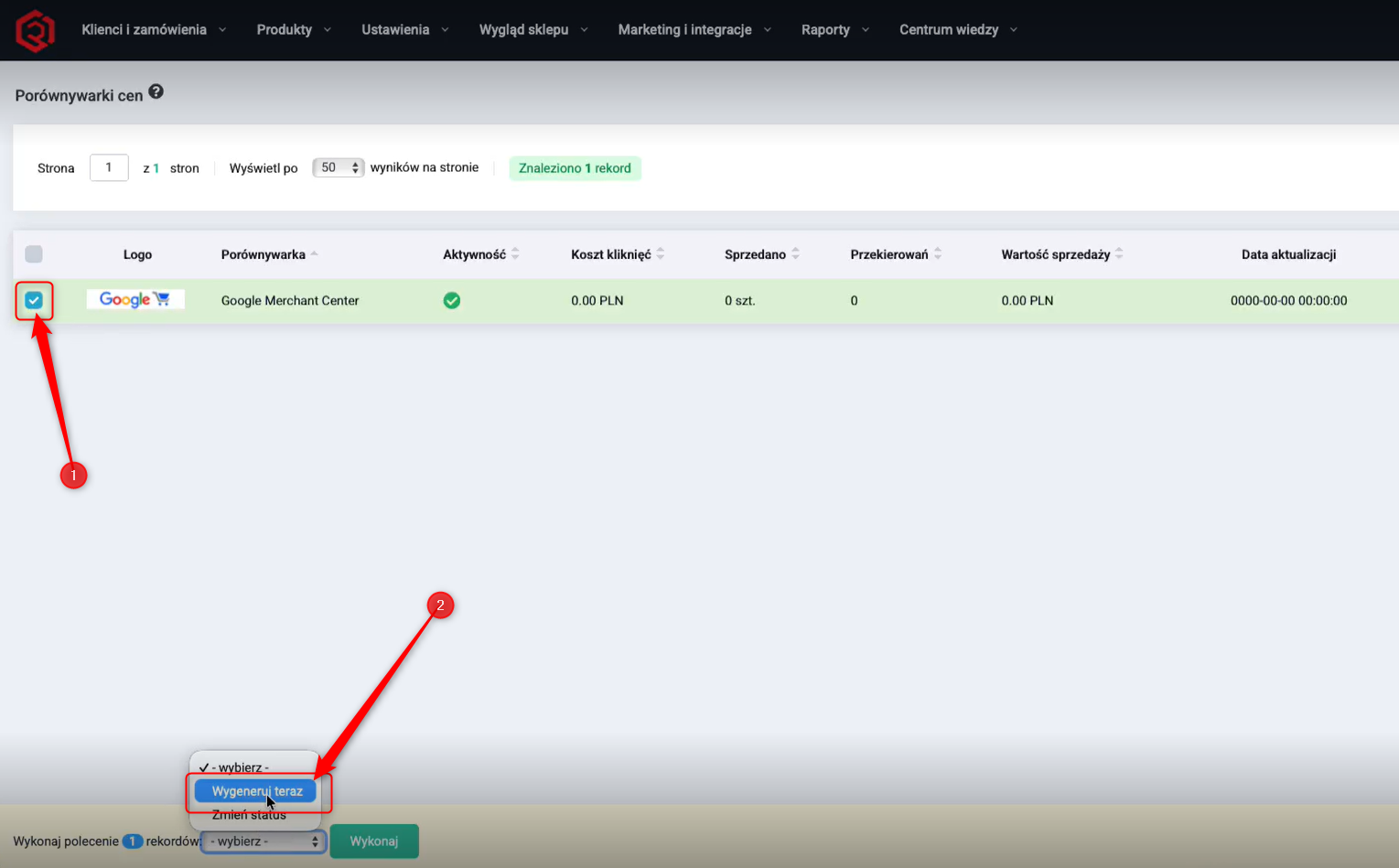
Copy the XML file URL (Integration file link) and paste it into the Semly.ai panel.
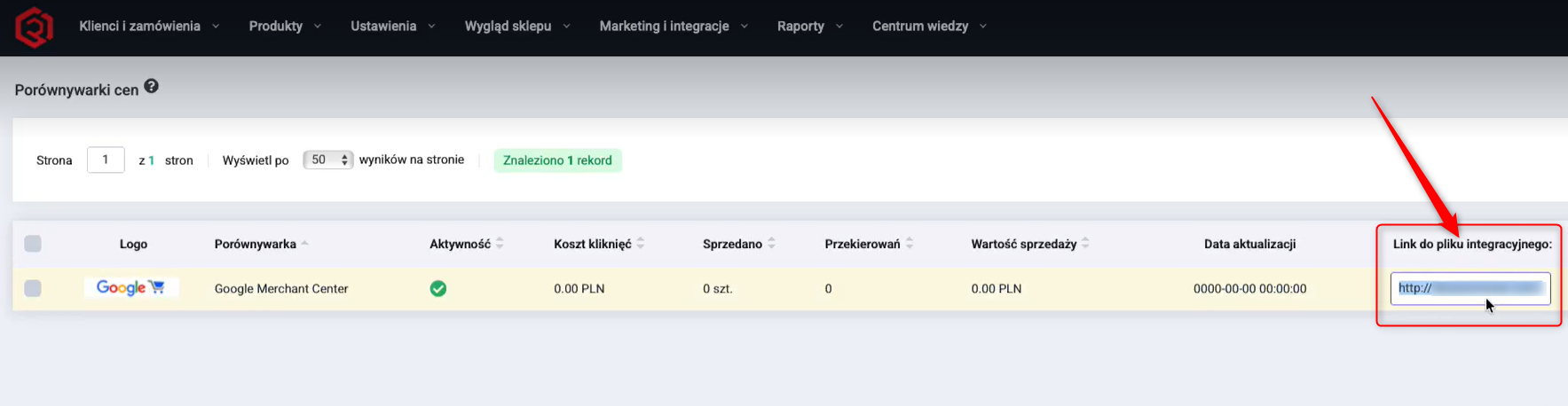
Sellingo does not support export in Google XML format directly. However, you can:
Export data from Sellingo to XML or CSV (e.g., from xml_big).
Prepare your own file in Google XML format (e.g., using Google Sheets, Python script, XML editor).
Host this file on:
Google Drive (public link),
your domain/hosting,
Dropbox/OneDrive (direct link to XML).
Submit the link to Google Merchant Center.
Ensure the file includes required fields: <g:id>, <g:title>, <g:price>, <g:availability>, <g:image_link>, etc., per Google Merchant Center specifications.
Log in to the Shopify admin panel.
In the Shopify App Store, search for a feed app (e.g., Google Shopping Feed).
Install the app and configure the data feed.
Copy the generated XML link – usually ends with .xml and is Google-compliant.
Go to: Marketing > Product Feeds.
Create a new feed, select type: Google Shopping.
After configuration, copy the XML feed link.
Go to: Integrations > Google Merchant Center.
Generate the XML file.
Right-click "XML Document Link" > "Copy Link Address".
Paste this link into Semly.
Go to: Tools > Export or Products > Export for Comparators.
Choose format: Google XML.
Generate and copy the feed link.
Go to: Data Export > Export for Comparators > Google Shopping.
Generate the feed and copy the XML link (public URL).
Use an external app (e.g., DataFeedWatch, ShoppingFeeder).
Configure the XML feed.
Copy the public XML file URL.
Install a plugin like Product Feed PRO or CTX Feed.
In plugin settings, select Google Shopping XML format.
Configure which products to include.
Generate the file and copy its URL – ready for use in Semly.